更新日期: 2009-11-05
Update: 2009-11-05
本文內容:
_Other Organiser
使用對象和文章範圍
Use the range of objects and articles
了解軟體更新
Understanding software updates
可用的更新
Available Updates
更新安裝順序建議
Update installation order advice
安裝軟體更新
Install software updates
開始之前
Before we start
安裝前的步驟
Steps Before Installing
安裝步驟
Install Step
確認成功完成更新
Confirm successful completion of update
新增伺服器至伺服器陣列 (選擇性)
Add server to server array (optional)
更新語言範本套件
Update Language Template Package
本文的軟體更新資訊是針對維護 Windows SharePoint Services 3.0 或 Microsoft Office SharePoint Server 2007 的所有 IT 專業人員所提供。不過,安裝軟體更新的特定指示,是針對必須在 SharePoint 伺服器陣列上安裝軟體更新的 IT 專業人員。如下列章節所說明,在 SharePoint 伺服器陣列上安裝軟體更新所需的步驟,不包含在獨立安裝作業的軟體更新安裝中。
The software update is provided by all IT professionals who maintain Windows SharePoint Services 3.0 or Microsoft Office SharePoint Server 2007. However, the specific instructions for installing software updates are those IT professionals who have to install software updates on the SharePoint server array. As explained in the following sections, the steps required to install software updates on the SharePoint server array are not included in the stand-alone software upgrade.
在網頁伺服器安裝 Windows SharePoint Services 3.0 時,若選擇「基本」安裝 (亦即單一伺服器搭配名為 Windows Internal Database 的 SQL Server Embedded Edition 執行個體),則不需要按照本文所述的程序操作。在此情況下,若已啟用 [自動更新],電腦會自動進行更新。若未啟用 [自動更新],您可以在 Windows Update (https://go.microsoft.com/fwlink/?linkid=133349&clcid=0x404) 網站或 Microsoft Update (https://go.microsoft.com/fwlink/?linkid=133353&clcid=0x404) 網站檢視可用的軟體更新,並選擇要安裝的更新。
When the web server installs Windows SharePoint Services 3.0, if the "basic" installation is selected (i.e. a single server with the name Windows Internal Database SQL ServerEbedEdition ) does not need to be operated in accordance with the procedures described in this document. In this case, the computer automatically updates [automatically updating]. If the "basic" installation (i.e. Windows Update
如果在 SharePoint 獨立安裝時安裝 Service Pack,則 SharePoint 產品及技術設定精靈 (Psconfigui.exe) 會自動啟動,並更新 SharePoint 產品及技術的資料庫。但是,如果獨立安裝時,安裝了安裝程式套件所發行的 Hotfix,則系統會提示您手動執行 SharePoin 產品及技術設定精靈。
If you install Service Pack while installing SharePoint independently, the SharePoint Product and Technology Configuration Wizard (Psconfigui.exe) will automatically activate and update the database of SharePoint Products and Technologies. However, if you install the Hotfix issued by the installed package when independently installed, the system will alert you to manually execute the SharePoint Product and Technology Configuration Wizard.
若更新屬於公用更新,且您有已設定自動更新的獨立安裝,則更新將會以無訊息方式執行 Psconfigui.exe,並會在更新完成安裝後才顯示使用者介面。本地化後的更新在獨立安裝上的行為與公用更新相同。如需各種類型之 SharePoint 軟體更新的詳細資訊,請參閱<了解軟體更新>。
If the update is a public update, and you have an independent installation that has been configured to be automatically updated, the update will be implemented in an unintelligible manner, and the user interface will be displayed only after the update has been completed. Localized updates will behave like public updates on the standalone installation. See
如需部署獨立伺服器 (使用基本安裝進行設定) 以外的部署資訊,請造訪 Microsoft 下載中心 (https://go.microsoft.com/fwlink/?linkid=24367&clcid=0x404) 下載和安裝您要的軟體更新。
For deployment information other than an independent server (with basic installation settings), please visit (.
注意
Attention.
軟體更新的散佈具有限制,以 Hotfix 為例,必須從客戶支援服務或技術支援專案經理取得,或者針對您要下載的 Hotfix 填寫知識庫 (KB) 中的要求表單。
The distribution of software updates is restricted, for example, from the Client Support Service or the Technical Support Project Manager, or from the form required in the Hotfix Filling Knowledge Library (KB) that you want to download.
若伺服器陣列環境中的軟體更新未自動安裝,則即使已在網頁伺服器上啟用 [自動更新] 功能,您也無法使用 Windows Update (https://go.microsoft.com/fwlink/?linkid=133349&clcid=0x404) 網站或 Microsoft Update (https://go.microsoft.com/fwlink/?linkid=133318&clcid=0x404) 網站,初始化軟體更新安裝。
.gif) 秘訣: 秘訣: |
|---|
您可以使用登錄編輯程式檢查 HKEY_LOCAL_MACHINE\Software\Microsoft\Shared Tools\Web server extensions\12.0\WSS 機碼的值,以判斷是否需要手動下載和安裝重要的軟體更新。 You can use the login editor to check the values of HKEY_LOCAL_MASCHINE\Software\Shared Tools\WebserverExtensions 2.0\WSS to determine whether important software updates need to be manually downloaded and installed. |
Microsoft 為 Windows SharePoint Services 和 Microsoft Office SharePoint Server 提供數種軟體更新。開始研究這些更新的詳細資料之前,建議您先了解重要的術語。下列表格提供 Microsoft 所使用的軟體更新術語相關資訊。
Microsoft provides several software updates for Windows SharePoint Services and Microsoft Office SharePoint Server. Before starting to study the details of these updates, you are advised to learn important language. The following table provides information about the software update language used by Microsoft.
軟體更新概念和術語
Software Update Concepts and Phrase
| 概念和詞彙 | 描述和定義 |
|---|---|
Hotfix |
單一累計套件,包括一或多個傳達產品問題的檔案。Hotfix 會傳達特定的客戶情況,無法在客戶組織以外散佈。 A single cumulative package, including one or more files on the delivery of the product. Hotfix transmits a particular client profile and cannot be distributed outside the client organization. |
公用更新 Common Update |
公用更新通常是安全性相關的 Hotfix,公開發行且可供下載。Windows 更新設定可以識別這些更新,並且自動安裝更新。您可從安全性公佈欄連結公用更新。一般而言,這些 Hotfix 是依要求發行。另一個公用更新的範例是 Service Pack。 Public updates are usually safety-related Hotfix, which is publicly available and available for download. Windows Update Settings recognize these updates and automatically install them. You can link them to public use updates from security columns. Generally, these Hotfixs are issued as required. Another example of public updates is Service Pack. |
Service Pack |
經過測試的所有 Hotfix 、安全性更新、重要更新及更新的累計集合,以及產品發行以來內部發現問題的額外修正。Service Pack 可能也包含客戶所要求的設計變更或功能,但是數量並不多。 All hotfixes, security updates, important updates and updates have been tested, as well as additional corrections that have been identified within the product release. Service Pack may also contain the design changes or functions required by the client, but not many. |
排程傳遞模型 Schedule Transfer Model |
Microsoft Office 正在脫離目前的優先順序 Hotfix 發行模型,轉而使用排程傳遞模型。在排程傳遞模型中,每兩個月發行一次 Hotfix,這個排程可以讓客戶更方便預測規劃。需要緊急修正的客戶可以要求較短的 Hotfix 返回時間。 Microsoft Office is moving away from the current priority Hotfix distribution model and instead uses a schedule transfer model. In a schedule transfer model, Hotfix is issued every two months, which makes it easier for clients to predict. Clients who need urgent correction can ask for shorter Hotfix returns. 下列的傳遞機制支援這項新方法。 This new method is supported by the transmission system set out below.
如需詳細資訊,請參閱Microsoft Office 團隊提供累計更新,針對提報問題傳遞 Hotfix (機器翻譯)。 For more detailed information, please refer to Microsoft Office team to provide a cumulative update for transmitting Hotfix (machine translation). |
累計更新 Accumulated Updates |
Hotfix 集合每兩個月發行一次。累計更新 (CU) 則涵蓋先前發行的 Hotfix 和累積更新,CU 有時也稱為更新彙總套件。 Hotfix is issued once every two months. A cumulative update (CU) covers earlier releases of Hotfix and cumulative updates, sometimes referred to by CU as an updated package. 可用的 hotfix 包括: Available hotfixes include:
如需詳細資訊,請參閱以累計更新的形式定期發行 Office Hotfix (英文) (https://go.microsoft.com/fwlink/?linkid=133358&clcid=0x404) 部落格文章。 For more detailed information, please refer to (https://go.microsoft.com/fwlink/?linkid=133358&clcid=0x404" Data-linktype=External) (https://go.microsft.com/fwlink/?linkid=133358&clcid=0x404). |
關鍵隨選 (COD) Hotfix Key Selection (COD) Hotfix |
關鍵隨選 (COD) Hotfix 可用來解決在累計更新傳遞循環內無法處理的關鍵問題。只有在緊急情況才能夠使用 COD 修正,例如,發生的問題導致客戶無法進行正常商務操作,和/或沒有有效的因應措施。關鍵隨選 (COD) Hotfix 會包含在下次發行累計更新中。 The key (COD) Hotfix can be used to solve key problems that cannot be addressed in the cumulative update loop. Only in emergencies can COD fixes be used, for example, if problems occur that prevent clients from performing normal business operations and/or where there is no effective response. The key (COD) Hotfix will be included in the next accrual update. 注意 Attention. COD 發行的版本模式為 12.0.xxxx.500X。例如,CU 發行版本為 12.0.6327.5000,後面必須是 COD Hotfix。在此範例中,COD Hotfix 的版本是 12.0.6327.5001 。如果在下一版 CU 發行前需要其他的 Hotfix,那麼,下一版的版本號碼就是 12.0.6327.5002,以此類推,直到下一版 CU 發行。 The COD release mode is 12.0xxx.500X. For example, the CU release version is 12.0632.000, followed by COD Hotfix. In this example, the COD Hotfix version is 12.6327.5001. If another Hotfix is needed before the next CU release, then the next version is 12.0632.5002, and so on until the next CU release. |
套件 Package |
已下載項目 (也就是可執行檔 (.exe)) 的下載用途為更新彙總套件或 Hotfix。套件可以包含一或多個修補程式。依據提供的下載機制,這個可執行檔可能會包裝於另一個密碼保護的可執行檔當中。將套件解壓縮之後,您會有一或多個 .exe 檔案,知識庫 (KB) 號碼將會是檔案名稱的一部分;例如,Webfldrs-KB907306-ENU.exe。在這個範例中,大部分的客戶在更新 SharePoint 伺服器時,都執行 Webfldrs-KB907306-ENU.exe 可執行檔。 Downloading of items (i.e. exe) is used to update the header package or Hotfix. The package can contain one or more fixes. According to the download system provided, the executable may be packaged to another password-protected executable. After the package is uncompressed, you will have one or more.exe files, KB numbers, which will be part of the file name; e.g. Webfldrs-KB907306-ENU.exe. In this case, most of the clients execute the Webflds-KB907306-ENU.exe exe files when updating the SharePoint server. |
修補程式 Fixer |
修補程式儲存於套件中。修補程式會執行 Windows Installer 程式 (msiexec.exe),以新的資訊或二進位檔,更新原本的安裝套件 (副檔名為 .msi)。Windows Installer 程式所安裝的修補程式,其副檔名為 .msp。 The fixer is stored in the package. The fixer executes the Windows Installer program (msiexiec.exe) to update the original installation package with a new information or binary file (appendix name.msi). The modified program installed by the Windows Installer program has an extension name.msp. 您可以將修補程式解壓縮到一般資料夾,以建立匯集版本的修補程式,如需詳細資訊,請參閱建立內含軟體更新的安裝來源 (Windows SharePoint Services 3.0) 或Create an installation source that includes software updates (Office SharePoint Server 2007)。 You can compress the patches into the general folder to create a collection version of the patches and, if you need more detailed information, see |
當地語系化的修補程式 A local language-based fixer |
當地語系化的修補程式 (或當地修補程式) 包含特定語言字串或相關程式碼的更新。 Local language-based fixes (or local fixes) contain updates of specific language strings or associated code. |
全域修補程式 Global fixer |
全域修補程式的語言無從驗證,無論基礎安裝語言為何以及是否安裝語言套件,全域修補程式皆可套用至任何伺服器。多數軟體更新的傳遞方式都是全域修補程式。 The language of the global fixer is unverified, and no matter why the language is installed and whether or not the language package is installed, the global fixer can be applied to any server. Most software updates are transmitted by the global fixer. |
升級程式 Upgrader |
升級程式是一項特定的產品,用來評估相關物件的目前狀態,並可能會改變物件,使其符合較新的結構描述,也會啟用新功能或更正已知問題。 The upgrade is a specific product that evaluates the current state of the item in question and may change the item to conform to a newer description of the structure and also introduce new features or correct known problems. |
下列章節提供其他的軟體更新相關資訊:
The following sections provide additional information on software updates:
累計更新
Accumulated Updates
套件
Package
修補程式
Fixer
全域和當地語系化的修補程式
Global and local language-synchronous fixes
累計更新
如先前的軟體術語表所示,軟體更新提供了可預測的循環以傳遞客戶的軟體更新,並使 Windows SharePoint Services 和 Office SharePoint Server 的軟體更新安裝,更方便管理。雖然第一個累計更新是發行於 2008 年 8 月,但是 12 月發行的 CU (2008) 是第一個全方位集結新的 SharePoint 更新傳遞模型的完整實作。從 12 月發行的 CU 開始,每個累計更新套件都會包含每個已發行的最新版本 Hotfix。這項變更使得建立新的 Office SharePoint Server 更加容易,並讓您藉由套用下列四項更新的方式,將軟體修補到最新的更新層級:
As previously shown in the software language table, software updates provide predictable loops to transmit client updates and make it easier to install and manage Windows SharePoint Services and Office SharePoint Server software updates. While the first cumulative update was issued in August 2008, the CU (2008), released in December, is the first full implementation of the full-scale new SharePoint update model. Starting with the CU released in December, each of the updated packages will contain the latest version of each issued Hotfix. This change makes it easier to create a new Office SharePoint Server and allows you to adapt the software to the latest update by using the following four updated formats:
最新的 Windows SharePoint Services Service Pack
Latest Windows SharePoint Services Service Pack
注意
Attention.
這是建議的最佳作法,但您不一定要安裝最新的 Service Pack。如果您無法安裝最新的 Service Pack,可以改用針對在產品週期內的舊版 Service Pack 後發行的累計更新所提供的支援安裝 (如需詳細資訊,請參閱 https://www.microsoft.com/lifecycle (https://www.microsoft.com/lifecycle)。
This is recommended best practice, but you do not have to install the latest Service Pack. If you are unable to install the latest Service Pack, you can change the support installation to the old version of Service Pack after the product period (see https://www.microsoft.com/lifecourse=https://www.microsof.com/lifecycle=External> https://www.microsof.com/lifecile< > (https://www.microsof.com/lifecele).
最新的 Office SharePoint Server Service Pack
Latest Office SharePoint Service Pack
最新的 Windows SharePoint Services 累計更新
Recent Windows SharePoint Services Cumulative Update
最新的 Office SharePoint Server 累計更新
Latest Office SharePoint Server Cumulative Update
切記下列新更新格式結構的相關資訊:
Can not delete folder: %s: No such folder
Windows SharePoint Services 仍舊保持區隔,且不包括在 Office SharePoint Server 套件中。
Windows SharePoint Services remains isolated and is not included in the Office SharePoint Server package.
所有最新的 Windows SharePoint Services 全域和當地語系化修補程式都位於 Windows SharePoint Services 套件中。
All the latest Windows SharePoint Services global and local language system fixers are located in the Windows SharePoint Services package.
Office SharePoint Server 所有的最新全球與當地的修補程式,以及其他的 Microsoft Office 伺服器產品 (例如 InfoPath Forms Services 及 Microsoft Office Project Server) 都包含在 Office SharePoint Server 套件中。
All the latest global and local fixes of Office SharePoint Server, as well as other Microsoft Office server products (e.g. InfoPath Forum Services and Microsoft Office Project Server) are included in the Office SharePoint Server package.
套件內容清單是 RTM 以來所有已發行套件的累計 (包括基礎結構更新),因此不需要另外安裝更新。
The package content list is an inventory of all issued packages (including base structure updates) and therefore no additional updates need to be installed.
如需累計更新內特定的修正相關資訊,請參閱更新的知識庫文章。
Read more about the updated knowledge base articles if you need to accumulate information about specific amendments.
如需累計更新的相關資訊,請參閱以累計更新的形式定期發行 Office Hotfix (英文) (https://go.microsoft.com/fwlink/?linkid=133358&clcid=0x404) 部落格文章。
For updated information, please refer to , which is published regularly in the form of an inventory update at 若希望在 Microsoft 發行 Microsoft Office 累計更新時取得資訊,建議您訂閱 Office Sustained Engineering 部落格 (英文) (https://go.microsoft.com/fwlink/?linkid=133359&clcid=0x404)。 If you wish to obtain information at Microsoft Office Renewing, you are advised to subscribe to (). 套件 package 套件使用以下命名慣例。 The package uses the following name custom. 軟體更新命名慣例 software updates the custom of naming 軟體更新命名慣例的模式為:productnamerrr-kby-xnn-fullfile-lang**.exe**,其中: Software updates the custom of naming: productnamerrr-kb productname 是表示已發行產品名稱的簡短識別碼。 productname is a short-resolution identifier for the name of the published product. rrr 是對發行的描述;例如 Service Pack 1 是 SP1。 rrr is a description of a release; e.g. Service Pack 1 is SP1. y 是對應到有關軟體更新的知識庫文件的編號。 y is the number of the knowledge library document that responds to software updates. nn 是表示硬體架構 x86 或 x64 的數字。 nn is a number for hard frame x86 or x64. lang 是軟體更新的語言;例如美國英文是 en-us。 lang is an updated language for software; for example, English in the United States is en-us. 舉例來說,Windows SharePoint Services 3.0 Service Pack 1 (SP1) 語言為美式英文,適用於 x86 架構的硬體,其檔名為 wssv3sp1-kb936988-x86-fullfile-en-us.exe。 For example, Windows SharePoint Services 3.0 Service Pack 1 (SP1) language is American English and is suitable for hardware in x86 structures with a file name wssv3sp1-kb936988-x86-fullfile-en-us.exe. 執行可執行檔 .exe 安裝套件之後,建議您驗證更新已安裝。 您可以為 Windows Server 2003 和 Windows Server 2008 執行驗證,方式如下: & nbsp; you can verify installation for Windows Server 2003 and Windows Server 2008 by: Windows Server 2003 — 檢視已安裝更新的歷程記錄:按一下 [控制台],然後按一下 [新增或移除程式],選取 [顯示更新] 核取方塊。 檔案名稱和對應至知識庫文章號碼的參照隨即顯示。 例如,[目前安裝的程式和更新] 清單會顯示「Microsoft Windows SharePoint Services 3.0 的更新 (KB932091)」(如果已安裝)。 Windows Server 2003 — View installed updated history records: press the [console] and then press the [new or removed program] , and select [show updates] to verify diamonds. file name and reference to the number of the knowledge library articles. & nbsp; e. g. list (if installed) shows an update of Microsoft Windows SharePoint Services 3.0 (KB932091). Windows Server 2008 — 檢視已安裝更新的歷程記錄:按一下 [控制台],然後按一下 [程式和功能]。按一下 [工作] 列的 [檢視安裝的更新]。更新清單隨即顯示。 例如「Microsoft Windows SharePoint Services 3.0 的更新 (KB932091)」。 Windows Server 2008 — View installed updated records: press [console] and then press [procedures and functions] . Click on the [working] column . The updated list is displayed. & nbsp; e. g. update of Microsoft Windows SharePoint Services 3.0 (KB932091). 您可以針對前述任何一個範例,瀏覽 https://support.microsoft.com/kb/\<kbnumber>,<kbnumber> 是知識庫文章的編號,您可以閱讀此文章,取得更多的套件相關資訊。 請注意以下的套件相關事項: Please note the following package-related matters: 修補程式是累計的。因此,如果兩個套件包含相同的一或多個修補程式,則組建編號較大的套件含有組建編號較小的套件所包含的一切內容。 The fixer is cumulative. So, if the two packages contain the same one or more fixes, the larger package contains all the contents of the smaller package that you construct. 套件屬性會顯示包含套件的組建編號。這相當重要,因為組建編號有時候會大於套件內檔案顯示的版本 ,且這對於套件內容來說,是一個較佳的參考點*。 Package Properties show the grouping number containing the package. This is important because the grouping number is sometimes larger than the version shown by the file in the package, and this is a better reference point for the package contents*. 您可以將套件解壓縮,檢查修補程式的內容,方法是開啟命令提示字元視窗,然後在命令提示中輸入:<packagename>.exe /extract:.\<hfx>,其中 <packagename> 是套件名稱,\<hfx> 是資料夾名稱。前述的命令會將套件內容解壓縮至目前命令提示字元目錄路徑下名為 hfx 的資料夾中。您可以變更 \<hfx> 參數以指定目錄位置,也可以視需要變更資料夾名稱。 You can uncompress the package and check the content of the fixer by opening the command hint character window and then entering in the command hint: < packagename>.exe/extract:.\\< hfx> < packagename> is the package name, \lt; hfx> is the folder name. The previous command decompresses the package content to a folder named \lt; hfx> under the name hfx of the current command reminder character directory path. You can change \lt; hfx> argument to specify the location of the directory, or you can see the need to change the folder name. 套件名稱可以包含字母 glb,這表示套件包含全域修補程式。例如 office-kb950487-fullfile-x86-glb.exe。 Package name can include letters glb, which means that the package contains global fixes. For example, office-kb950487-fullfile-x86-glb.exe. 套件名稱可以包含區域代碼,例如 en-us (英文,美國) 或 de-de (德文,德國),這表示套件包含本地語系化修補程式,例如 wss-kb948957-fullfile-x86-en-us.exe。 The package name may contain area IDs, e.g. en-us (English, United States) or de-de (German, Germany), which means that the package contains local language modifiers, e.g. wss-kb948957-fullfile-x86-en-us.exe. 修補程式 您可以手動安裝個別的修補程式。不過,如果您手動安裝個別修補程式,升級程序會自動執行,進而啟動升級程式。相反地,如果您執行 .exe,安裝套件時就不會自動執行升級。 You can install a different fixer manually. However, if you install a separate fixer manually, the upgrade will run automatically, and the upgrade will be introduced. On the contrary, if you do.exe, the package will not be installed automatically. 在 Windows SharePoint Services 和 Office SharePoint Server 2007 中,與 Service Pack 相關的修補程式名稱,不同於更新彙總套件、公用更新和 Hotfix 中的修補程式名稱。例如,在累計更新中,Windows SharePoint Services 的全域修補程式名稱為 sts.msp (.msp 是 Windows Installer 更新套件的副檔名),修補程式 sts.msi 是由原始媒體所安裝。另舉 Service Pack 1 為例,Service Pack 1 包含名為 stswwsp1.msp 的檔案,是修補程式 sts.msi 從原始媒體安裝的。在前述範例中,雖然修補程式檔名不同,但是兩個修補程式都更新相同的檔案。下列表格顯示最常用於 Windows SharePoint Services 和 Office SharePoint Server 的對應。 In Windows SharePoint Services and Office SharePoint Server 2007, the modifier name is different from the modifier name installed by the original media to update the total package, the public update and the modifier name in Hotfix. For example, in a cumulative update, Windows SharePoint Services' global fixer name is sts.msp (which is the by-name of the Windows Installer update), the modifier sts.msi is installed by the original media. The modifier sts.msi is also installed by the original media. Another example is Service Pack 1, which contains files called stswwsp1.msp. The modifier sets. msp is installed from the original media. Windows SharePoint Services 3.0 在下列清單中,<region> 是基礎語言碼,例如 en-us。 In the following list, <region> is the base language code, e. g. en-us. sts.msp wssmui-<region>.msp Office SharePoint Server 2007 在下列清單中,<region> 是基礎語言碼,例如 en-us。 In the following list, <region> is the base language code, e. g. en-us. coreserver.msp coreservermui-<region>.msp dlc.msp,其中 "dlc" 是文件週期的識別項,包含工作流程與原則 dlc.msp, in which "dlc" is an identification of document periods, including workflows and principles dlcmui-<region>.msp ifswfe.msp,其中 "ifs" 是 InfoPath Forms Services 的識別項 Ifswfe.msp, where "ifs" is InfoPath Forms Service recognition xlsrvapp.msp,其中 "xls" 是 Excel Calculation Services 的識別項 xlsrvapp.msp, where "xls" is an Excel Calculation Service recognition 在部份案例中,修補程式名稱可能包含 "x-none" 字串,表示這是全域修補程式。 In some cases, the modifier name may contain the " x-none " string, indicating that it is a global modifier. 全域和當地語系化的修補程式 全域修補程式會對語言無從驗證的產品產生影響。也就是說,該修補程式只會修改不具任何特定語言關係的項目。這項 SharePoint 產品的設計可確保任何特定語言的字串都會在所屬的位置,以便分開進行更新。這樣一來,無論基礎安裝語言為何或是否安裝語言套件,全域修補程式皆可套用至任何伺服器。 A global fixer will affect products where language is untested. That is, it will only modify items that do not have any particular language relationship. The scheme of the SharePoint product will ensure that any particular language string will be located in order to be updated separately. In this way, no matter why or whether a language package is installed in the underlying language, the global fixer can be applied to any server. 當地語系化的修補程式 (或稱為當地修補程式) 是包含特定語言字串或相關程式碼更新的修補程式。當地語系化修補程式的程式碼變更可能不是針對使用者介面中的特定字串,而是針對當地語系化修補程式內含字串。 The local language fixer (or local fixer) is a fixer that contains a specific language string or associated code update. The local language fixer may have a code change not for a specific string in the user interface, but for a local language fixer to include a string in the local language fixer. 常見的問題是要安裝全域修補程式還是當地語系化修補程式,或者兩者皆安裝。 The usual question is whether to install a global fixer or a local language fixer, or both. 要安裝那種修補程式取決於您的安裝目的為何。以下幾點可作為您下決定時的參考: The following can be used as a reference for your decision: 多數產品更新皆包含在全域修補程式當中。如產品設計資訊所示,研發人員已謹慎地將產品程式碼的特定語言部分加以區隔,因此不會構成大量的程式碼庫。 Most product updates are contained in global fixes. As product design information shows, developers are careful to separate specific language parts of the product code, so they do not create a large code library. 部分程式碼修正需要全域和當地語系化的修補程式,才能完整實作。如果您僅安裝其中一種修補程式,則特定的功能還是會有相同的問題,與套用修補程式之前一樣。 Some code corrections require global and local language-based fixes in order to be fully implemented. If you install only one of the fixes, there will be the same problem with the particular function, as before the application of the fixation. 因為 Service Pack 會更新每個部份,所以在套用 Service Pack 之後,系統會在某些時點利用第一相依性。在安裝下一版 Service Pack 之前,相依性會一直存在。無論安裝全域修補程式或當地語系化修補程式,不一定會影響伺服器的整體操作,但是如果您要確定具備所有的修正,請同時安裝全域和當地語系化的修補程式。 Since Service Pack updates each part, the system uses first dependencies at some point after applying Service Pack. Dependency exists until the next version of Service Pack is installed. The installation of either a global fixer or a local language system fixer does not necessarily affect the whole operation of the server, but if you want to be sure that all the amendments are in place, install both global and local language fixes at the same time. Microsoft Customer Support Services (CSS) 強烈建議您在 SharePoint 環境中安裝兩種修補程式,確保您從修正中得到最大效益,並跨平台保持相同的軟體更新等級。 Microsoft Foundation Services (CSS) strongly recommends that you install two patches in the SharePoint environment to ensure that you derive maximum benefit from the correction and maintain the same software upgrade level across the platform. 若要更加了解更新部署的程序,請參閱簡報:了解及部署 Hotfix、公開更新及 Service Pack (英文) (https://go.microsoft.com/fwlink/?linkid=121946&clcid=0x404),其由 Daniel Winter 在 2008 年 3 月的 SharePoint 產品及技術研討所提供。這份簡報針對 Microsoft 為 Windows SharePoint Services 和 Office SharePoint Server 發佈的各項軟體更新,提供了寶貴的資訊。 For more information about the deployment process, please refer to (, which is available from Daniel Winter at the P.P.S.S.S.S. 以 Windows SharePoint Services 3.0 SP1 和 Office SharePoint Server 2007 SP1 為例, Daniel Winter 針對升級前步驟、部署升級、驗證升級,以及疑難排解升級,提供了詳細的資訊。強烈建議您繼續閱讀本文剩下的部分以及部署軟體更新之前,先檢閱這個簡報。 In the case of Windows SharePoint Services 3.0 SP1 and Office SharePoint Server 2007 SP1, Daniel Winter provides detailed information on forward steps, deployment upgrades, verification upgrades, and skeptical upgrades. It is strongly recommended that you continue to read the rest of this paper and update the deployment software. 已針對 Windows SharePoint Services 3.0 發行以下更新。 The following updates have been issued for Windows SharePoint Services 3.0. SharePoint 產品及技術更新資源中心 (英文) (https://go.microsoft.com/fwlink/?linkid=133360&clcid=0x404) 提供存取軟體更新相關資訊的集中來源。 SharePoint Centre for Product and Technology Renewal (https://go.microsft.com/fwlink/?linkid=1333360&clcid=0x404) provides a centralized source for accessing software updates. Windows SharePoint Services 3.0 的主要更新 Main update for Windows SharePoint Services 3.0 Windows SharePoint Services 3.0 Windows SharePoint Services 的 RTM (Release to Manufacturing) 版本。 Windows SharePoint Services version of RTM (Release to Manufacturing). owssvr.dll 版本號碼: 12.0.4518.1016 owssvr.dll version number: 12.0.4518.1016 10 月份公用更新 (2007) October common update (2007) 發行跨兩個佈告欄的九個安全性更新。如需詳細資訊,請參閱 Microsoft SharePoint 小組部落格上的重要的安全性 Hotfix MS07-059 (英文) (https://go.microsoft.com/fwlink/?linkid=133361&clcid=0x404)。 Issue nine security updates across two bulletin columns. See (https://go.microsof.com/fwlink/?linkid=1333361&clcid=0x404). owssvr.dll 版本號碼:12.0.6039.5000 owssvr.dll Version Number: 12.0.6039.5,000 注意 Attention. 雖然 Windows SharePoint Services 顯示組建編號為 12.0.6040,但是在網站設定中,編號會顯示為 12.0.0.6039 ,因為 Microsoft 軟體授權合約在 6040 變更,導致從 12.0.0.6039 到 12.0.0.6040 沒有二進位變更。管理中心使用者介面中的 Windows SharePoint Services 資料庫會反映 RTM 組建版本 12.0.0.4518,因為二進位變更不會在後端發生。 Although Windows SharePoint Services shows a build number of 12.0.6040, in the website configuration the number will be 12.0.0.6039, as Microsoft Software Charter changes from 12.0.0.6039 to 12.0.0.6040 without binary changes. The Windows SharePoint Services database in the central user interface reflects RTM build version 12.0.0.4518, as binary changes do not occur at the back end. Service Pack 1 Service Pack 1 (SP1) 包含許多跨 Office SharePoint Server 2007 與 Windows SharePoint Services 3.0 的 Hotfix,新的 Stsadm 命令可用以重新分割資料庫及重新命名主機網站集合,同時更新說明效能與容量規劃問題的產品文件。如需此 Service Pack 所包含內容的詳細資訊,請閱讀概略說明的白皮書Windows SharePoint Services 3.0 和 Microsoft Office SharePoint Server 2007 的 Service Pack 1 (https://go.microsoft.com/fwlink/?linkid=105704&clcid=0x404)。 The new Stsadm command can be used to redraw the database and rename the host site, updating the product document describing the effectiveness and capacity planning problem. For detailed information about the content of the Service Pack, read the white paper Windows SharePoint Services 3.0 and Microsoft Office 2007Server owssvr.dll 版本號碼:12.0.6219.1000 owssvr.dll version number: 12.0.6219.1000 Service Pack 1 之後的彙總套件 Total package after Service Pack 1 此彙總套件提供 SP1 程式碼凍結後所做的修正。如需詳細資訊,請參閱下列知識庫文章:說明 Windows SharePoint Services 3.0 Service Pack 1 之後的 Hotfix 套件:2008 年 1 月 31 日 (https://go.microsoft.com/fwlink/?linkid=102044&clcid=0x404) (機器翻譯)。 This complete package provides the revisions made after the SP1 code freezes. For more detailed information, please refer to the Hotfix post: for Windows SharePoint Services 3.0 Service Pack 1 post: 31 January 2008 (https://go.microsft.com/fwlink/?linkid=102044&clcid=0x404) (machine translation). owssvr.dll 版本號碼:12.0.6300.5000 owssvr.dll version number: 12.0.6300.5,000 基礎結構更新 (IU) Base Structure Update 基礎結構更新針對 Windows SharePoint Services 3.0 修正了數項問題。如需詳細資訊,請參閱說明 Windows SharePoint Services 3.0 基礎結構更新:2008 年 7 月 15 日 (https://go.microsoft.com/fwlink/?linkid=133362&clcid=0x404) 及 Windows SharePoint Services 3.0 基礎結構更新所修正的 Windows SharePoint Services 3.0 問題 (https://go.microsoft.com/fwlink/?linkid=133363&clcid=0x404) (機器翻譯)。 The base structure update amends several questions to Windows SharePoint Services 3.0. For details see (https://go.microsoft.com/fwlink=0x404"data=1332&clcid=0x404) and owssvr.dll 版本號碼:12.0.6320.5000 owssvr.dll version number: 12.0320.500 8月份累計更新 August timed up-to-date 如需此更新的詳細資訊,請參閱下列知識庫文章: For more detailed information, please refer to the following knowledge base articles: 說明 Windows SharePoint Services 3.0 Hotfix 套件 (Wssmui.msp):2008 年 8 月 26 日 (https://go.microsoft.com/fwlink/?linkid=133364&clcid=0x404) (機器翻譯) 說明 Windows SharePoint Services 3.0 Hotfix 套件 (Sts.msp):2008 年 8 月 26 日 (https://go.microsoft.com/fwlink/?linkid=133365&clcid=0x404) (機器翻譯) (https://go.microsft.com/fwlink/?linkid=133365&clcid=0x404) (machine translation) owssvr.dll 版本號碼:12.0.6327.5000 owssvr.dll version number: 12.0.6327.5,000 10 月份累計更新 October cumulative update 若要了解此更新中所修正的問題,請參閱說明 Windows SharePoint Services 3.0 Hotfix 套件 (Sts.msp):2008 年 10 月 28 日 (https://go.microsoft.com/fwlink/?linkid=133366&clcid=0x404) (機器翻譯) For questions that have been amended in this update, please refer to
owssvr.dll 版本號碼:12.0.6331.5000 owssvr.dll version number: 12.0.633115000 12 月份累計更新 12 month cumulative update 此更新包含 Windows SharePoint Services 3.0 發行以來,所有 Windows SharePoint Services 3.0 已修正問題的 Hotfix。如需詳細資訊,請參閱說明 Windows SharePoint Services 3.0 累計更新套件 (WSS 伺服器套件):2008 年 12 月 16 日 (https://go.microsoft.com/fwlink/?linkid=139517&clcid=0x404) (機器翻譯)。 This update includes Windows SharePoint Services 3.0 for all Windows SharePoint Services 3.0 modified Hotfixes. For more detailed information, please refer to (https://go.microsft.com/fwlink/?data-linkype=139517&clcid=0x404). owssvr.dll 版本號碼:12.0.6335.5000 owssvr.dll version number: 12.0.63355,000 更新內容: Update: Dw20w-x-none.msp Sts-x-none.msp Wssmui-en-us.msp (和該產品的所有其他語言) Wssmui-en-us.msp (and all other languages of the product) 2 月份累計更新 2-month cumulative update 若要了解此更新中所解決的問題,請參閱說明 Windows SharePoint Services 3.0 累計更新套件:2009 年 2 月 24 日 (https://go.microsoft.com/fwlink/?linkid=146627&clcid=0x404) (機器翻譯) For questions addressed in this update, please refer to (https://go.microsft.com/fwlink/?linkid=146627&clcid=0x404) (machine translation) owssvr.dll 版本號碼:12.0.6341.5000 owssvr.dll version number: 12.0.63415000 Service Pack 2 Service Pack 2 (SP2) 提供 Windows Server 2008 及 Internet Information Services (IIS) 7 的完整支援、延伸的瀏覽器支援、Stsadm 命令列工具的新作業與屬性、現有功能的改良功能,以及已知問題的 Hot Fix。 Service Pack 2 (SP2) provides full support for Windows Server 2008 and Internet Information Services (IIS) 7, extended browser support, new business and attributes for the Stsadm command line tool, functional improvements available, and Hot Fix of known problems. Service Pack 2 包括 SP1 以及所有在此 Service Pack 之前所發行的更新。如需 SP2 的說明,請參閱說明 Windows SharePoint Services 3.0 SP2 及 Windows SharePoint Services 3.0 Language Pack SP2 (https://go.microsoft.com/fwlink/?linkid=149885&clcid=0x404) (機器翻譯) Service Pack 2 includes SP1 and all updates issued before Service Pack. See (https://go.microsft.com/fwlink/?linkid=149885&clcid=0x404) (machine translation) owssvr.dll 版本號碼:12.0.6421.1000 owssvr.dll version number: 12.0.64211,000 4 月份累計更新 4-month cumulative update 4 月份累計更新 (CU) 提供非常重要的 Stsadm 修正,特別是針對 mergecontentdbs 作業。如需詳細資訊,請參閱 Windows SharePoint Services 3.0 累計更新伺服器 Hotfix 套件 (Sts.msp) 說明:2009 年 4 月 28 日 (https://go.microsoft.com/fwlink/?linkid=154981&clcid=0x404) (機器翻譯)。 4 month cumulative update (CU) provides very important Stsadm corrections, especially for 如需此更新的說明,請參閱 KB 968850 (https://go.microsoft.com/fwlink/?linkid=149888&clcid=0x404) (機器翻譯) For this update, please refer to (https://go.microsft.com/fwlink/?linkid=149888&clcid=0x404) (machine translation) owssvr.dll 版本號碼:12.0.6504.5000 owssvr.dll version number: 12.065045000 6 月份累計更新 June timed up-to-date 如需 Windows SharePoint Services 3.0 之此更新的說明,請參閱說明 Windows SharePoint Services 3.0 累計更新伺服器 Hotfix 套件 (WSS server-package):2009 年 6 月 30 日 (https://go.microsoft.com/fwlink/?linkid=157329&clcid=0x404) (機器翻譯)。 For an updated version of Windows SharePoint Services 3.0, please refer to for Windows SharePoint Services 3.0 Reciprocal Update Server Package (WSS server-package): 30 June 2009 (https://go.microsof.com/fwlink/?link=157329&clcid=0404) (machine translation). 此更新針對 Windows SharePoint Services 3.0 提供了數項修正。如需詳細資訊,請參閱說明 Windows SharePoint Services 3.0 累計更新伺服器 Hotfix 套件 (Sts.msp):2009 年 6 月 30 日 (https://go.microsoft.com/fwlink/?linkid=157330&clcid=0x404) (機器翻譯)。 This update provides several amendments to Windows SharePoint Services 3.0. See (https://go.microsof.com/fwlink/?link=157330&clcid=0404) (machine translation). 組建編號:12.0.6510.5001 Combination number: 12.0.6510.5001 8月份累計更新 August timed up-to-date 如需 Windows SharePoint Services 3.0 之此更新的說明,請參閱說明 Windows SharePoint Services 3.0 累計更新伺服器 Hotfix 套件 (WSS server-package):2009 年 8 月 25 日 (https://go.microsoft.com/fwlink/?linkid=164621&clcid=0x404) (機器翻譯)。 For an updated version of Windows SharePoint Services 3.0, please refer to for Windows SharePoint Services 3.0 Reciprocal Update Server Package (WSS server-package): 25 August 2009 (https://go.microsof.com/fwlink/?link=164621&clcid=0x404) (machine translation). 此更新針對 Windows SharePoint Services 3.0 提供了數項修正。如需詳細資訊,請參閱說明 Windows SharePoint Services 3.0 累計更新伺服器 Hotfix 套件 (Sts.msp):2009 年 8 月 25 日 (https://go.microsoft.com/fwlink/?linkid=164623&clcid=0x404) (機器翻譯)。 This update provides several amendments to Windows SharePoint Services 3.0. See (https://go.microsof.com/fwlink/?link=164623&clcid=0404) (machine translation). owssvr.dll 版本號碼:12.0.6514.5000 owssvr.dll Version Number: 12.0.6514.5,000 累計更新組建編號:12.0.6514.5000 Accumulated update group number: 12.0.6514.5,000 10 月份累計更新 October cumulative update 如需 Windows SharePoint Services 3.0 之此更新的說明,請參閱說明 Windows SharePoint Services 3.0 累計更新伺服器 Hotfix 套件 (WSS server-package):2009 年 10 月 27 日 (https://go.microsoft.com/fwlink/?linkid=169313&clcid=0x404) (機器翻譯)。 For an updated version of Windows SharePoint Services 3.0, see , Windows SharePoint Services 3.0 Reciprocal Update Server Package (WSS server-package): 27 October 2009 (https://go.microsof.com/fwlink/?link=169313&clcid=0404) (machine translation). 此更新針對 Windows SharePoint Services 3.0 提供了數項修正,以及升級前檢查程式的改良功能。升級前檢查程式的顯著變化是改良式的報告、新規則及新增 stsadm –o EnumAllWebs 作業,現在已可列出網頁組件、事件接收器、功能或支援 SetupPath 的檔案。 This update provides Windows SharePoint Services 3.0 with several modifications, as well as improvements to the pre-upgrade checker. The notable changes in the pre-upgrade checker are improved reports, new rules and the addition of stsadm–o EnumAllWebs, which now includes web-based components, event receivers, functions or files supporting SetupPath. 如需詳細資訊,請參閱說明 Windows SharePoint Services 3.0 累計更新伺服器 Hotfix 套件 (Sts-x-none.msp):2009 年 10 月 27 日 (https://go.microsoft.com/fwlink/?linkid=169314&clcid=0x404) (機器翻譯)。 For more information, please refer to for Windows SharePoint Services 3.0 Reciprocal Update Server Suite (Sts-x-non.msp): October 27, 2009 (https://go.microsft.com/fwlink/?linkid=169314&clcid=0x404) (Mechanical translation). owssvr.dll 版本號碼:12.0.6520.5000 owssvr.dll Version Number: 12.0.6520.5,000 累計更新組建編號:12.0.6520.5000 Accumulated update group number: 12.0.6520.5,000 雖然 Microsoft 不會強制更新安裝順序,但是建議您為 WSS 安裝 RTM 之後的更新時,按照以下順序: Although Microsoft will not enforce the installation order, it is recommended that when you install RTM for WSS, you follow the following order: Windows SharePoint Services 3.0 的 Service Pack 2 (KB 953338) Service Pack 2 for Windows SharePoint Services 3.0 (KB 953338) Windows SharePoint Services 3.0 的 10 月份 CU (KB 975002) October CU of Windows SharePoint Services 3.0 (KB 975002) 如需使用 12 月份 CU 建立匯集安裝來源的相關資訊,請參閱如何使用最新版更新以建立 SharePoint 匯集 (英文) (https://go.microsoft.com/fwlink/?linkid=139512&clcid=0x404) 部落格文章。 See for updates to create a SharePoint collection (English)( for blog articles. 重要 Important 請切記為伺服器陣列中的每台伺服器,在命令提示字元中執行 SharePoint 設定精靈或 Psconfig.exe。您不需要在順序的每個步驟之間,執行 SharePoint 設定精靈或 Psconfig.exe 。您可以在所有更新皆安裝於指定伺服器上之後,再執行 SharePoint 設定精靈或 PSconfig。 Remember as each server in the server array, execute the SharePoint Settings Wizard or Psconfig.exe in the command hint character. You do not need to run the SharePoint Settings Wizard or Psconfig.exe between steps in the order. You can execute the SharePoint Settings Wizard or Psconfig after all updates are installed on the specified server. 為了順利在伺服器陣列上安裝軟體更新,我們建議您遵照本文提供的前置安裝、安裝,以及驗證步驟。 To properly install software updates on the server array, we suggest that you follow the pre-instance, installation, and verification steps provided here. 開始前置安裝步驟之前,請注意下列事項: Before embarking on pre-installation steps, please note the following: Microsoft 建議您將軟體更新安裝的時間,安排在對使用者而言干擾程度最低的時段。請與使用者以及與 Windows SharePoint Services 3.0 伺服器上所架設網站相關的主要人員,溝通提議的排程,在需要時,調整安裝排程。 Microsoft suggests that you keep the software up-to-date and schedule the minimum time for interference with the user. Please communicate with the user and the main persons associated with the web site on the Windows SharePoint Services 3.0 server, and adjust the schedule of proposals, if necessary. 請勿在實際執行環境中安裝 Windows SharePoint Services 3.0 軟體更新的測試版本。 Do not install an updated test version of Windows SharePoint Services 3.0 software in the actual environment. 您必須下載您的硬體和語言適用的正確軟體更新檔案。 You must download the correct software update file for your hardware and language. 若先前已經安裝 Hotfix,但 Hotfix 所解決的問題並未在此廣為可用的軟體更新中獲得修正,您必須連絡 Microsoft 技術支援服務 (https://go.microsoft.com/fwlink/?linkid=99201&clcid=0x404),取得該 Hotfix 的更新版本以解決您環境中的特定問題。 If the Hotfix has been installed previously, but the problem solved by Hotfix has not been corrected in this wider software update, you must contact () to get an updated version of the Hotfix to solve your specific environmental problems. 在執行軟體更新安裝期間,您必須從服務移除執行 WSS 3.0 的網頁伺服器。原因是軟體更新可能會對 SQL Server 資料庫產生結構描述變更,而且在升級過程中的使用者製作可能會導致前端和後端伺服器的內容不同。 During the installation of the executive software update, you must remove the WSS 3.0 web server from the service. The reason is that the software update may result in structural changes in the SQL Server database and that the user production in the upgrade process may cause a difference in content between the front and back-end servers. 如果您要在伺服器陣列中執行 Windows SharePoint Services 3.0 的網頁伺服器上安裝更新,會發生後述情況:在伺服器陣列的第一個網頁伺服器上安裝軟體更新之後,該網頁伺服器及該伺服器陣列中的資料庫的檔案版本,會與其他網頁伺服器上的檔案版本不同。這個不符項目會使伺服器陣列無法正常運作,甚至連有效的要求都會發生錯誤。當伺服器陣列的所有網頁伺服器都已安裝軟體更新時,結果就會如預期般傳回給使用者。 If you want to install an update on the web server running Windows SharePoint Services 3.0 in the server array, it will follow that, after the software update has been installed on the first web server in the server array, the web server and the file version of the database in the server array will be different from the file version on the other web server. This discrepancy will make the server array impossible to function properly, and even the valid requirements will be wrong. When all webservers in the server array are installed in the software update, the result will be returned to the user as expected. 在伺服器陣列部署中,您必須將所有的 Windows SharePoint Services 3.0 網頁伺服器更新為相同的軟體更新版本。 In the server array deployment, you must update all Windows SharePoint Services 3.0 webservers to the same software update. 若要在伺服器陣列中部署軟體更新,您必須使用網域帳戶登入網頁伺服器或應用程式伺服器,網域帳戶必須具有下列權限: To deploy software updates in the server array, you must use a domain account to log in to a web server or application server, the domain account must have the following privileges: 網頁伺服器電腦上管理員群組的成員。 Can not delete folder: %s: No such folder 執行 SQL Server 的伺服器上管理員群組的成員,或者是所有「SharePoint 產品及技術」資料庫固定資料庫角色 db_owner 的擁有者。 A member of the manager group running the SQL Server server, or the owner of all SharePoint Products and Technologies database fixed database roles db_owner. 為了確保您擁有正確的使用權限來安裝軟體更新並執行 [SharePoint 產品及技術設定精靈],Microsoft 建議您將 SharePoint Central Administration v3 應用程式集區身分識別的帳戶,加入每個本機網頁伺服器和應用程式伺服器的管理員群組中,然後使用該帳戶登入。只有在安裝更新,然後執行 [SharePoint 產品及技術設定精靈],藉此完成升級時,才需要進行這些變更。完成安裝更新之後,請將每個本機網頁伺服器和應用程式伺服器上的帳戶移除。 In order to ensure that you have the right access to install software upgrades and implement [SharePoint Product and Technology Configuration Wizard], Microsoft suggests that you will need these changes when you complete upgrades at 在許多 IT 環境中,資料庫管理員 (DBA) 負責建立並管理資料庫。組織中的安全性原則與其他原則,可能會需要 DBA 建立 Windows SharePoint Services 3.0 所使用之資料庫。如需如何在 DBA 建立及管理資料庫之環境中部署 Windows SharePoint Services 3.0 的詳細資訊,請參閱使用 DBA 建立的資料庫進行部署 (Windows SharePoint Services) (https://go.microsoft.com/fwlink/?linkid=86818&clcid=0x404)。 In many of the IT environments, database administrators (DBAs) are responsible for creating and managing databases. Safety principles and other principles in the organization may require DBAs to create databases used by Windows SharePoint Services 3.0. If you need to deploy Windows SharePoint Services 3.0 in the DBA setting up and managing databases, you may need DBAs to deploy details of Windows SharePoint Services 3.0 (Windows SharePoint Services 3.0), see https://go.microsof.com/fwlink/?linkid=8618&clcid=0x404"data-linktype= "External" in the DBA setting up and managing databases (Windows SharePoint Services Services Services), see http://ahref=http://go.microsof.com/flink/link=268/[68ck=0x68d_dk_dk_dk_dk_dk_dk_dk_dk_dk_dk_dk_dk_dk_dk_dk_dk_dk_dk_dk_dk_dk_dk_dk_dk_dk_dk_dk_dk 您可以直接登入伺服器,或透過 終端機服務 主控台工作階段進行連線,以安裝軟體更新。如需如何使用主控台工作階段的詳細資訊,請參閱 Microsoft 知識庫文章 278845:如何使用 Windows Server 2003 終端機服務連接並遮蔽主控台工作階段 (https://go.microsoft.com/fwlink/?linkid=98317&clcid=0x404) (機器翻譯)。 You can either log into the server directly or connect to the terminal session to install software updates via terminal service 278845: How to use Windows Service 2003 details to connect and shield the mainframe session 在安裝軟體更新之前,建議您執行下列步驟: Before installing the software update, you are advised to perform the following steps: 檢查計時器工作狀態。當您第一次在伺服器陣列的網頁伺服器上安裝 Windows SharePoint Services 時,若您使用升級方法 (就地或逐步),並且升級工作仍在進行中,軟體更新安裝可能會失敗。您必須確認沒有升級程序正在執行。請前往 SharePoint 管理中心網站,按一下 [作業],然後按一下 [通用設定] 區段中的 [計時器工作狀態]。如果任何升級工作列在清單中,您必須先讓升級完成,然後再安裝軟體更新。 **** Check the timer's working status. When you first install Windows SharePoint Services on the server array's web server, software upgrades may fail if you use upgrades (local or gradual) and upgrades are still in progress. You must confirm that no upgrades are being implemented. Please go to the SharePoint Management Center website, press [doing] and then press the [timer status] in the [general set] section. If any upgrades are included in the list, you must allow upgrades to be completed and then install software updates. **** [計時器工作狀態] 頁面顯示的升級工作出自於下列作業 (其中一項或兩者皆是): The upgrades shown on the [timer working status] page are derived from the following homework (one or both of which are): 網站正在升級。 The site is being upgraded. 您選擇了 [SharePoint 產品及技術設定精靈] 中的就地升級選項。 You have selected the local upgrade option from the [SharePoint Product and Technology Settings Wizard]. 注意 Attention. 當您執行就地升級時,會同時就地升級所有內容和設定資料。當您開始就地升級程序時,網頁伺服器和網站在安裝升級之前都會保持離線。當您執行就地升級後,便無法暫停或回復為舊版本。 When you do local upgrades, you upgrade all content and configuration data locally. When you start local upgrades, the web server and website remain offline until the upgrade is installed. When you do local upgrades, it is not possible to suspend or return to the old version. 在您確認過沒有升級項目列在 [計時器工作狀態] 頁面之後,您就可以繼續安裝軟體更新。 After you confirm that there are no upgrades listed on the [timer working status] page, you can continue to install software updates. 若內容資料庫中有孤立的物件 (孤立的項目是指該項目沒有任何父系或子系關聯性),軟體更新安裝將會失敗。為確保安裝可以成功,在開始軟體更新安裝之前,您必須先修正物件關聯性或刪去孤立的項目。如需內容資料庫中出現一或多個孤立物件時之解決方案的詳細資訊,請參閱 Microsoft 知識庫文章嘗試將 Windows SharePoint Services 2.0 升級到 Windows SharePoint Services 3.0 時出現錯誤訊息:「升級發現一或多個未由 Prescan.exe 更新的清單而必須結束」 (https://go.microsoft.com/fwlink/?linkid=105755&clcid=0x404) (機器翻譯)。 If there is an isolated object in the database (isolated item means that there is no parent or subconnectivity to the project), the software update installation will fail. To ensure that the security installation is successful, you must first modify the item connection or delete the isolated item before starting the software installation. If there is one or more isolated item solutions in the database, please refer to Microsoft knowledge bank article for details of the solution when one or more isolated items appear in the database, see Windows Share Services 2.0 to Windows ShareSservices 3.0. 如果您直接修改網站範本檔案 (Microsoft 不建議這麼做),藉此自訂預先定義的網站範本,軟體更新安裝可能會覆寫某些您已修改的檔案,您在那些檔案中的自訂項目便會遺失。在安裝軟體更新之後,您必須重新套用任何網站範本自訂項目。 If you directly modify the site template file (which Microsoft does not recommend doing this), then customize the predefined site template so that the software update can overwrite some of the files you have modified, you will lose the custom entries in those files. After installation of the software update, you will have to reapply any website template custom entries. 在所有前端網頁伺服器上停止 World Wide Web Publishing 服務 (w3svc),以便將所有使用者與伺服器陣列中斷連線。在含有多個前端網頁伺服器的伺服器陣列中,如果您在網頁伺服器上的檔案和資料庫經過更新之後允許使用者連線,但其他網頁伺服器尚未更新,使用者將無法瀏覽網站。 Stop WorldWide Web Publishing (w3svc) on all front web servers in order to disconnect all users from the server array. In the server arrays containing multiple front web servers, if you allow access to the user after the files and databases on the web server have been updated, other web servers are not updated and the user will not be able to browse the site. 注意 Attention. 如果您以手動方式停止 World Wide Web Publishing 服務,安裝結束時,您必須以手動方式啟動服務。 If you stop the WorldWide Web Publishing service manually, you must start the service manually when the installation is over. 在您開始備份之前,應執行下列步驟整理您的系統環境。 Before you start backup, the following steps should be performed to organize your system environment. 重組所有 SQL Server 資料庫索引。如需詳細資訊,請參閱如何重組 Windows SharePoint Services 3.0 資料庫與 SharePoint Server 2007 資料庫 (英文) (https://go.microsoft.com/fwlink/?linkid=102795&clcid=0x404)。 Regroup all SQL Server databases indexes. See for details about how Windows SharePoint Services 3.0 databases and SharePointServer 2007 databases (in English)(規劃及監視 Windows SharePoint Services 的 SQL Server 儲存體:效能建議與最佳作法 (白皮書) 下載的有關資訊架構建議事項中所建議的網站集合數目,請負載平衡多個資料庫中的網站集合。 If any of your databases contains more than downloads of the list of sites recommended in the recommendation for information architecture, please load the list of sites in multiple databases. 在執行任何升級作業之前,請先遵循最佳作法調整內容資料庫的大小。 Please resize the content database in accordance with best practices before executing any upgrades. 開始升級之前,請確定已遵循關於 SQL Server 填滿頁面係數及其他儲存計劃最佳作法的建議事項。如需儲存之最佳作法的詳細資訊,請參閱規劃及監視儲存體的效能建議 (https://go.microsoft.com/fwlink/?linkid=105890&clcid=0x404)。 Prior to the upgrade, make sure that the recommendations on best practices for SQL Server filling page values and other storage plans are followed. For details on best practices to be saved, please refer to (). 請在開始執行軟體更新安裝之前,先備份伺服器陣列。建立搜尋和所有資料庫的備份。如需如何執行備份的詳細資訊,請參閱<Prepare to back up and restore a farm (Windows SharePoint Services 3.0)>。Microsoft 建議您執行下列程序: Please backup the server array before starting the software upgrade. Create a search and backup for all databases. Please refer to . 設定資料庫和管理中心內容資料庫:在停止伺服器陣列之後,您必須使用 SQL Server 工具來備份資料庫。請使用簡單復原模式,以便截斷交易記錄檔。此備份不是為了快速復原,而是在需要重建時,幫助您正確重建設定資料庫。如需詳細資訊,請參閱<移動所有資料庫 (Windows SharePoint Services 3.0)>。 內容資料庫:使用 Stsadm 或 SQL Server 執行完整的備份作業,以備份所有內容資料庫。如果您要使用 SQL Server,請使用完整復原模式,以防止截斷交易記錄檔。 由於內容資料庫包含網站資料,請務必保留包含資料且未經認可的交易記錄檔,並確定所有的內容資料庫都已透過完整復原模式進行備份。 Since the database contains website data, it is important to keep records of transactions that contain data and are not recognized, and to make sure that all content databases are backed up in full restoration mode. 重要 Important 針對實際執行系統的簡易復原模式並不適用,因為該系統不接受最新變更遺失。在這些案例中,我們建議您使用完整復原模式。 In these cases, we suggest that you use the full restoration mode. 前端網頁伺服器:如果您已經自訂前端網頁伺服器,請確定您已正確記錄所有自訂項目,這樣才能隨時重建伺服器,在必要的時候,如果您未記錄自訂項目,或不確定 Web 應用程式的自訂範圍,建議您製作前端網頁伺服器的備份影像。請確定您具有已部署在前端網頁伺服器上任何解決方案套件的備份。 理想的情況下,如果您要自訂前端網頁伺服器,只要使用可讓自訂內容套用至新電腦的穩定建置程序或指令碼,就可以管理自訂內容。 Ideally, if you want to customize your front-end web server, you can manage your custom content by using a stable builder or command code that allows custom content to be applied to a new computer. 如果您在升級期間遇到無法復原的錯誤,您可能必須重新安裝 SharePoint,再從所建立的備份影像還原您的伺服器。您必須手動將任何自訂套用至前端網頁伺服器。 If you have an unrecoverable error during the upgrade period, you may have to install SharePoint and restore your server from the created backup image. You must manually apply any custom application to the front-end web server. 重要 Important Microsoft 建議您在確認軟體更新安裝成功之後,再備份伺服器陣列。 Microsoft suggests that you back up the server array after confirming that the software update has been successfully installed. 在備份所有資料庫之後,請使用 SQL Server DBCC shrinkfile 命令,釋放未使用的記錄空間,讓記錄檔儘量保持空白。如需詳細資訊,請參閱壓縮交易記錄檔 (https://go.microsoft.com/fwlink/?linkid=105233&clcid=0x404)。最佳作法是確認您可以還原資料庫。 After the backup of all databases, use the SQL Server DCCC shrinkfile command to release unused record space so that the record file remains as blank as possible. See (. 在含有大量網站的伺服器陣列中,安裝軟體更新如有附加內容資料庫可能會造成大量停機時間。為了將停機時間降到最低,Microsoft 建議您另外執行中斷內容資料庫的步驟。 In a server array with a large number of sites, installing an additional content database for software updates can cause a lot of downtime. To minimize the downtime, Microsoft suggests that you run a separate step to disconnect the content database. 重要 Important 內容資料庫若包含 Office Project Server 網站,請勿中斷內容資料庫與伺服器陣列的連線。繼續作業前請先閱讀<Extract Project Web Access site data to a new content database>一文。 If the content database contains the Office Project Server site, do not disconnect the content database from the server array. Read
本節包含要在任何大小的伺服器陣列中成功安裝軟體更新所需執行的所有程序。如果您要更新大型的伺服器陣列,請閱讀本文件的<大型伺服器陣列最佳化>一節。 This section contains all programs that you want to successfully install software updates in the server arrays of any size. If you want to update the large server array, read the section of 您必須在執行 Windows SharePoint Services 3.0 的每個網頁伺服器上安裝軟體更新。簡單地說,就是將檔案複製到伺服器陣列中的所有網頁伺服器。您必須返回網頁伺服器以完成安裝。在您所選的網頁伺服器上完成安裝之後,您就可以在其他網頁伺服器上完成安裝。 You must install software updates on every web server running Windows SharePoint Services 3.0. In short, copy the files to all web servers in the server array. You must return to the web server to complete the installation. Once installation is completed on the web server of your choice, you can complete installation on other web servers. 下列程序示範如何執行這項操作: The following program demonstrates how this operation will be carried out: 注意 Attention. 您在任何一個網頁伺服器上完成安裝之前,必須先在伺服器陣列的每個網頁伺服器上執行下列程序中的步驟 1 到 6。 Before you complete installation on any web server, you must perform steps 1 to 6 of the following programs on each web server in the server array. 在所有網頁伺服器上停止 World Wide Web Publishing 服務 (W3SVC),將使用者與伺服器陣列中斷連線。 Stop the World Wide Web Publishing Service (W3SVC) on all web servers and disconnect the user from the server array. 注意 Attention. 執行這個手動步驟是為了預防萬一,可確定服務已完全停止。 The manual step was carried out to guard against any risk that the service would have been completely stopped. 為伺服器陣列中的所有伺服器下載並安裝適當的 Windows SharePoint Services 3.0 軟體更新。 Download and install suitable Windows SharePoint Services 3.0 software updates for all servers in the server array. 軟體更新安裝結束時,SharePoint 產品及技術設定精靈隨即啟動。 At the end of the software upgrade, the SharePoint product and technical configuration wizards were activated. 注意 Attention. 如果精靈無法自動啟動,請按一下 [開始],指向 [所有程式],指向 [系統管理工具],然後按一下 [SharePoint 產品及技術設定精靈]。 If the elf is unable to start automatically, press [start], point [all programs] , point [system management tools], and then press [SharePoint product and technical configuration wizard] . 在 [SharePoint 產品及技術設定精靈] 歡迎頁面上,按一下 [下一步]。 In the [SharePoint Product and Technology Configuration Wizard] welcome page, press [next]. 在通知您於設定期間必須重新啟動某些服務的對話方塊中,按一下 [是]****。 Press [Yes]**** in the dialogue box that informs you that you must restart certain services at a given time. 在 [完成 SharePoint 產品及技術設定精靈] 頁面上,按一下 [下一步]****。 On the [completed SharePoint Product and Technology Configuration Wizard] page, press [next]***. 當伺服器陣列開啟有關安裝的對話方塊時,不要按 [確定]。相反地,讓每部伺服器的下列對話方塊保留顯示: When the server array opens the installed dialogue box, do not press [sure]. On the contrary, keep the following dialogue box display for each server: 您必須為伺服器陣列上的每部伺服器執行安裝程式,以安裝新的二進位檔案。若您的伺服器陣列中有多部伺服器,請立即在其他伺服器上執行安裝程式與設定精靈,然後返回此伺服器,並按一下 [確定] 繼續。 You must install a new binary file for each server on the server array. If you have multiple servers in your server array, you should immediately install and configure the wizard on the other server and return to the server and press [sure] to continue. 當上一個步驟的對話方塊出現在伺服器陣列的所有網頁伺服器上時,使用一個架設管理中心網站的網頁伺服器來完成安裝。 When the last step of the dialogue appears on all web servers in the server array, the installation is done using a web server that sets up the central website. 於您在前一個步驟中選取的伺服器上,按一下 [確定]。 Press [Acquisition] on the server you selected in the previous step. 在 [設定成功] 對話方塊中按一下 [完成]****。 Press [completed]**** in the [settled successfully] dialogue box. 完成更新架設管理中心網站的網頁伺服器之後,請按照本文<確認成功完成更新 >一節的程序,以確保在這個網頁伺服器上的軟體更新安裝成功。 After you have completed the update of the web server hosting the central website, please confirm the successful completion of the section of the update to ensure the successful installation of software updates on this web server. 按一下對話方塊中的 [確定]****,繼續逐一更新伺服器陣列中的其餘電腦。 Continue to update the rest of the server arrays by pressing the [sure]**** in the dialogue box. 注意 Attention. 請務必一次只在一部電腦上使用 [SharePoint 產品及技術設定精靈] 執行設定程序。 Please only use the [SharePoint product and technical configuration wizard] for one computer at a time to execute the configuration program. 當伺服器陣列中的所有網頁伺服器都完成軟體更新安裝和設定時,在剛才手動停止 World Wide Web Publishing 服務的每部伺服器上手動啟動服務,將網頁伺服器提供給使用者使用。 When all web servers in the server array complete software upgrades and configurations, manually start services on each server that just stopped WorldWide Web Publishing service and make the web server available to users. 如果您已完成本文件稍後說明的<中斷內容資料庫>程序,如果要設定其他電腦來升級內容資料庫而定,您必須在完成軟體更新安裝之後,使用下列其中一個程序來附加內容資料庫。 If you have completed the 注意 Attention. 如果您未依照<中斷內容資料庫>程序執行,您可以略過以下的附加內容資料庫程序。 If you do not follow the 如果您沒有特別設定其他電腦來升級內容資料庫,您必須依照下一個程序<從命令列附加內容資料庫>。這個程序會附加並起始內容資料庫的升級。 If you do not have other computers specially configured to upgrade the content database, you must follow the next program 若要附加資料庫,請開啟命令提示字元視窗,然後在命令提示字元輸入: To add a database, open the command hint character window and enter the command prompt character: stsadm -o addcontentdb -url <http://backupservername:port> -databasename <ContentDBName> -databaseserver <NewPrincipalServer> 如果您設定其他電腦來升級內容資料庫,則可以使用下列程序,將內容資料庫附加到更新的電腦。 If you configure other computers to upgrade the content database, the following programs can be used to attach the content database to the updated computer. 請按一下 [開始],依序指向 [所有程式]**** 與 [系統管理工具],然後按一下 [SharePoint 3.0 管理中心]****。 Press [beginning], point in sequence to [all programs]**** and [system management tools], and then press [SharePoint 3.0 Management Centre] ***. 在管理中心網站上,按一下 [應用程式管理]。 On the management centre website, press [application management]. 在 [應用程式管理] 頁面上,按一下 [SharePoint Web 應用程式管理]**** 區段的 [內容資料庫]。 On the [application management] page, press the [SharePoint Web application management]**** section of the [content database]. 在 [管理內容資料庫] 頁面上,按一下 [新增內容資料庫]****。 On the [managing content database] page, press [new content database]****. 在文字方塊中,輸入您稍早所中斷內容資料庫的資訊。 In a text box, enter information about the content database that you have interrupted earlier. 針對您想要附加的每個內容資料庫重複步驟 4 和 5。 Repeat steps 4 and 5 for each content database you want to attach. 在下列任何一種情形為真時,您必須在伺服器陣列上,針對執行 Windows SharePoint Services 搜尋服務的伺服器,執行下列程序: When true, you must perform the following programs on the server array for the Windows SharePoint Services search service: 您正在以最低權限執行中。 You are being executed with minimum permission. 您用於搜尋服務的帳戶為下列帳戶: The accounts you use for search services are the following: 不是本機電腦上的系統管理員。 Not the system manager on the computer. 不是伺服器陣列管理員帳戶的成員。 Not a member of the server array manager account. 開啟命令提示字元視窗,並瀏覽至:%COMMONPROGRAMFILES%\Microsoft Shared\web server extensions\12\bin 目錄。 Opens the command hint character window and browsses to: %COMMONPROGRAFELLES%Shared\webserver extensions\12\bin directory. 若要識別執行線上 Windows SharePoint Services 搜尋服務執行個體的電腦,在命令提示字元中輸入下列命令: To recognize the computers of the Windows SharePoint Services search service that run individual bodies online, enter the following command prompt character: stsadm -o spsearch -action list 在本機或透過遠端連線,登入上一個步驟的清單所傳回的每一部電腦,在命令提示字元中輸入下列命令: Enter the following command in the command prompt character for each computer returned from this machine or via remote connection to the previous step list: stsadm -o spsearch -action start 在大型的伺服器陣列中,安裝軟體更新如有附加內容資料庫可能會造成大量停機時間。如果有多個網站或許多網頁伺服器,為了將升級所需的停機時間降到最低,建議您另外執行中斷內容資料庫的步驟。為使升級作業獲得最佳效能,您應該為每個資料庫伺服器使用四個或五個前端網頁伺服器。 In large server arrays, installation of software updates with additional content databases can cause a lot of downtime. If there are multiple websites or many web servers, to minimize the downtime required for upgrades, you are advised to run additional steps to disconnect content databases. To optimize upgrading, you should use four or five front-end web servers for each database server. 注意 Attention. 除非您正在處理很大的伺服器陣列,否則您不需要執行這個程序。 You do not need to run this program unless you are processing a large server array. 若要使用 Stsadm 中斷內容資料庫,請開啟命令提示字元視窗,瀏覽至 %COMMONPROGRAMFILES%\Microsoft Shared\Web server extensions\12\Bin 目錄。 To use Stsadm Interrupt Content Database, open the command hint character window to view the %COMMONPROGRAFILES%\\Shared\Webservants\12\Bin directory. 在命令提示字元中輸入下列命令: Enter the following command in the command hint character: stsadm -o deletecontentdb -url http:// computername -ContentDatabaseName 在這項作業中,-url 指定要與內容資料庫中斷的 Web 應用程式,-databasename 指定要中斷的內容資料庫的名稱。 In this undertaking, -url specifies the name of the content database that you want to break with the content database. -databasename specifies the name of the content database that you want to break. 注意 Attention. 如果您的資料庫伺服器是在不同的伺服器上,您需要使用 -databaseserver 參數來指定資料庫伺服器名稱。 If your database server is on a different server, you need to specify the name of the database server using -databaseserver parameters. 升級您的伺服器陣列之後,您必須將內容資料庫重新附加到伺服器陣列。您一次只能附加一個內容資料庫到伺服器陣列,因為當您將資料庫附加到已升級的伺服器陣列時,內容資料庫會自動升級。 Upgrade your server array, you must re-add the content database to the server array. You can only attach a content database to the server array at once, because when you attach the database to an upgraded server array, the content database will automatically be upgraded. 如果您想要更進一步簡化升級程序,可以將單一電腦伺服器陣列中的其他電腦設定為執行 Windows SharePoint Services 3.0 SP1 的網頁伺服器。建議設定四到五個網頁伺服器。您必須在這些暫時的前端網頁伺服器上,將備用存取對應設定為與原始伺服器相符。如果備用存取對應不相符,內容資料庫網站內容內資料庫可能會以錯誤的 URL升級。這將會導致某些網頁無法正常顯示,並且您必須連絡 Microsoft Product Services,才能更正這個問題。接著,若要執行內容資料庫的平行升級,請在這些網頁伺服器與原始伺服器陣列中斷時,使用這些伺服器來升級內容資料庫。 If you want to simplify the upgrades further, you can set other computers in the single computer server array to run the Windows SharePoint Services 3.0 SP1 web server. It is recommended that four to five web servers be configured. You must match the backup access settings with the original server on these temporary front-page servers. If the backup access is not compatible, the contents of the database may be upgraded with the wrong URL. This will result in some web pages not being displayed properly, and you must contact the Microsoft Product Services to correct the problem. 從暫時的網頁伺服器中斷已升級的內容資料庫,並將資料庫附加回原始伺服器陣列之後,內容資料庫便準備就緒,可提供服務。此時,您必須移除先前版本中的任何內容資料庫,然後備份伺服器陣列。 The content database is ready for service when the upgraded content database is removed from the temporary web server and the database is attached to the original server array. At this point, you must remove any content database from the previous version and back up the server array. 注意 Attention. 如果您中斷再重新附加內容資料庫,請注意,下次編目該內容資料庫內的內容時,將會進行完整編目,即使已要求累加編目也是一樣。由於完整編目會重新編目所有內容,因此無論該內容先前是否已編目,完整編目都需要花費比累加編目更多的時間才能完成。 If you break it and re-insert the content database, please note that the next time you compose the contents in the content database, you will have a full catalogue, even if you have already asked for it. Since full cataloguing will re-assemble all the contents, it will take more time to complete the full cataloguing, regardless of whether the content was previously cataloged. 如果您正在執行 Windows SharePoint Services 3.0 基礎結構更新,則當您使用內建工具還原或重新附加資料庫時,會保留每個內容資料庫的識別碼 (ID)。使用內建工具時,變更記錄檔保留的預設行為如下: If you are running a Windows SharePoint Services 3.0 base structure update, you will retain the identifier (ID) for each content database when you use the built-in tool to restore or re-add the database. When you use the built-in tool, the default actions to change records are as follows: 還原伺服器陣列時,會保留所有資料庫的變更記錄。 When restoring the server array, all database changes are kept. 重新附加資料庫時,會保留內容資料庫的變更記錄檔。 When you re-attach the database, you keep a change log file for the content database. 當您只還原內容資料庫時,「不會」保留內容資料庫的變更記錄檔。 When you return only the content database, " will not " keep the content database changes file. 保留資料庫識別碼及變更記錄檔時,[搜尋] 會根據編目規則所定義的定期排程繼續編目。不保留變更記錄檔時,[搜尋] 會在下次排定的編目期間,執行完整編目。 When you keep a database identifier and change a record file, [search] will continue to catalogue according to the regular schedule specified in the rules. When you do not keep a change in the record file, [search] will perform a full catalog during the next scheduled catalog period. 如需詳細資訊,請參閱<移動所有資料庫 (Windows SharePoint Services 3.0)>和< Back up and restore the farm (Windows SharePoint Services 3.0)>。 For further information, please refer to 這個方法的限制因素是,您無法同時為每個 Web 應用程式更新一個以上的內容資料庫,即使您使用多部電腦也是一樣。 The constraint of this method is that you cannot update more than one content database for each web application at the same time, even if you use multiple computers. 安裝軟體更新之後,請使用下列其中一項技術驗證安裝成功: Once the installation software has been updated, use one of the following technologies to verify the installation has been successful: 檢視升級記錄檔。除了在 Upgrade.log 檔案中檢視安裝結果之外,您也可以利用這個記錄檔,為失敗的安裝疑難排解。 View the upgraded log file. In addition to viewing the installation results in the Upgrade.log file, you can use this log file to solve failed installation problems. 檢查某些檔案的版本號碼和登錄機碼,如果您要深入調查軟體更新安裝的成功,請使用下列程序檢查特定檔案的版本號碼,以及登錄中的特定機碼。 Check the version numbers and login codes of certain files. If you want to investigate in depth the successful installation of the software, use the following programs to check the version numbers of particular files, as well as the particular login numbers. 檢查 SQL 結構描述。您也可以使用 SQL Query Analyzer 來檢查 SQL Server 結構描述,藉此確認軟體更新安裝成功。雖然 DLL 檔案的版本和登錄會在升級的第一個部分 (複製檔案) 期間更新,但 [SharePoint 產品及技術設定精靈] 執行之後,只會升級 SQL Server 結構描述。使用這個程序判斷軟體更新後是否執行 [SharePoint 產品及技術設定精靈]。 Check the SQL structure description. You can also use SQL Query Analyzer to check the SQL Server structure description to confirm that the software upgrade has been successful. Although the version and logout of the DL file will be updated during the first part of the upgrade (copy file), the [SharePoint Product and Technology Settings Wizard] will only upgrade the SQL Server structure description after it has been implemented. Use this program to determine whether the software update will be implemented [SharePoint Products and Technology Settings Wizard]. 在 [伺服器陣列中的伺服器] 頁面檢視版本號碼。您可以在 SharePoint 管理中心網站的 [伺服器陣列中的伺服器] 頁面中檢視版本號碼。不過,請注意此頁面只會顯示 Windows SharePoint Services 3.0 的版本號碼。 The page version number of the [server in the server array] page. You can view the version number on the [server in the server array] page of the SharePoint central website. Please note, however, that this page will show only the version number of Windows SharePoint Services 3.0. 在 Windows 檔案總管中,變更到下列目錄: In Windows file manager, change to the following directory: %COMMONPROGRAMFILES%\Microsoft Shared\Web server extensions\12\LOGS 使用文字編輯器開啟 Upgrade.log 檔。 Opens the Upgrade.log file using the text editor. 捲動到安裝軟體更新日期。 Scroll to install software update date. 搜尋或以視覺化方式掃描下列項目: Search for or visualize the following items: Finished upgrading SPFarm Name= <設定資料庫的名稱> Finished upgrading SPfarm Name=< setting the name of the database > 就地升級工作階段完成。Root object=SPFarm=<設定資料庫的名稱>, recursive=True. 發生 0 個錯誤與 0 個警告。 completes the upgrade session. Root object=SPFarm=< sets the name of the database > 如果您看到這些項目,表示安裝已成功。 If you see these items, the installation is successful. 如果您在上一個步驟中沒有看到這些項目,可以透過搜尋、Upgrade.log 檔或以視覺化方式掃描,尋找下列字詞,藉此識別可能造成失敗的特定問題: If you do not see these items in the previous step, you can scan through the search, Upgrade.log file or visualize the following words to identify particular problems that may cause failure: fail error 在識別並解決封鎖問題之後,請使用本節稍後的<強制執行軟體更新>程序。 After recognition and resolution of the blockage, please use the program later in this section < Force Implementation Software Update > >. 在某些設定中,「SharePoint 計時器服務」(OWStimer) 帳戶 (預設是與 SharePoint Central Administration v3 應用程式集區帳戶相同的帳戶),是以沒有權限存取 %COMMONPROGRAMFILES%\Microsoft Shared\Web server extensions\12\LOGS 資料夾的認證所設定的。在這情況中,部分 Upgrade.log 會儲存在執行 SharePoint 計時器服務之帳戶的暫存儲存資料夾中。 In some settings, the "SharePoint Timer Service" account (predicted as the same account as the SharePoint Center Application v3 application area account) is set up for the authentication of the %COMMONPROGRAMMILES%\soft Shared\Webserver extensions/1/12/LOGS folder. In this case, some Upgrade.logs are stored in the temporary storage folder of the account running the SharePoint timer service. 若要將所有可用的記錄資訊 (包括詳細資訊輸出和詳細偵錯資訊) 寫入至軟體更新安裝的記錄檔,請執行下列命令: To write all available records (including details output and details detection bug information) to the software update installed log files, do the following command: msiexec /p <PatchPackage> /l*vx %temp%\patch.log 其中 PatchPackage 是解壓縮的軟體更新檔案 (.msp) 路徑 Of which PatchPackage is a compressed software update file (.msp) path 您可以在檔案名稱 msi*.log 的暫存檔位置找到記錄檔。 You can find a record file at the location of the temporary file with the filename msi*.log. 注意 Attention. 再次啟動軟體更新安裝之前,您可啟用 Windows Installer 記錄。若要啟用 Windows Installer 的記錄,請參閱 Microsoft 知識庫文章 99206:如何啟用 Windows Installer 記錄 (https://go.microsoft.com/fwlink/?linkid=99206&clcid=0x404) (機器翻譯)。 To enable Windows Installer records, see (https://go.microsoft.com/fwlink/?linkid=99206&clcid=0x404) (Mechanical translation). 您可以檢查 %COMMONPROGRAMFILES%\Microsoft Shared\Web server extensions\12\ISAPI 中特定檔案的版本號碼。 You can check the version number of a specific file in %COMMONPROGRAMFIES%00Swed\Webserverextensions\12\ISAPI. 將已安裝更新的 owssvr.dll 版本號碼與「Windows SharePoint Services 3.0 的主要更新」表格所提供的 Windows SharePoint Services 3.0 owssvr.dll 版本號碼對照檢查。 Checks the Windows SharePoint Services 3.0 owssvr.dll version number from the installed owsvr.dll version number and the "Windows SharePoint Services 3.0 Main Updates " table. 確認下列位置中 Version 機碼的值是正確的: Confirms that the value of Version is correct at the following locations: HKEY_LOCAL_MACHINE\SOFTWARE\Microsoft\Shared Tools\Web Server Extensions\12.0 將已安裝更新的 owssvr.dll 版本號碼與「Windows SharePoint Services 3.0 的主要更新」表格所提供的 Windows SharePoint Services 3.0 owssvr.dll 版本號碼對照檢查。 Checks the Windows SharePoint Services 3.0 owssvr.dll version number from the installed owsvr.dll version number and the "Windows SharePoint Services 3.0 Main Updates " table. 這個 SQL Server 查詢可以在任何「SharePoint 產品及技術」資料庫上執行,以 GUID 00000000-0000-0000-0000-000000000000 追蹤資料庫上執行的所有升級: This SQL Server query can be executed on any "SharePoint Products and Technologies" database, tracking all upgrades to the database by GUID 000000-00000-0000000-00000-00000000: SELECT * FROM Versions 對應至上述 GUID 的最高值應該等於目前的產品版本。若是 Service Pack 1,版本應該包含 6211。 The maximum value for the above-mentioned GUID should be equal to the current product version. In the case of Service Pack 1, the version should contain 6211. 如果安裝失敗,您可以再次執行 [SharePoint 產品及技術設定精靈],或者您可以使用下列程序,從命令提示字元完成設定。 If the installation fails, you can execute the [SharePoint product and technical configuration wizard] again, or you can use the following program to complete the settings from the command prompt character. 注意 Attention. 再次啟動軟體更新安裝之前,您可啟用 Windows Installer 記錄。如需相關資訊,請參閱 Microsoft 知識庫文章 99206:如何啟用 Windows Installer 記錄 (https://go.microsoft.com/fwlink/?linkid=99206&clcid=0x404) (機器翻譯)。 You can use Windows Installer records before restarting software for installation. See (https://go.microsft.com/fwlink/?linkid=99206&clcid=0x404) (Mechanical translation). 開啟 [命令提示字元] 視窗,在命令提示字元中變更至下列目錄: Opens the [command hint character] window and changes it in the command prompt character to the following directory: %COMMONPROGRAMFILES%\Microsoft shared\Web server extensions\12\Bin 輸入下列命令: Enter the following command: psconfig -cmd upgrade -inplace b2b -wait -force 使用下列其中一個方法開啟 [伺服器陣列中的伺服器] 頁面: Open [server in server array] pages using one of the following methods: 在管理中心首頁上,按一下 [作業]。然後,在 [作業] 頁面上的 [拓撲與服務]**** 區段上,按一下 [伺服器陣列中的伺服器]。 On the management centre's home page, press [doing]. Then, on the [doing] page, press the [server in the server array] on the [poof and service]*** section of the [doing] page. 從 Internet Explorer 檢視下列網頁: View the following web pages from the Internet Explorer: http://ServerName:Port/_admin/FarmServers.aspx 其中 ServerName 是伺服器的名稱,而 Port 是已設定用於管理中心網站的連接埠。 Of which ServerName is the name of the server and Port is the port that is configured to manage the central site. 在 [伺服器陣列中的伺服器] 頁面的 [版本]**** 旁邊,檢查伺服器陣列中每個伺服器的版本號碼,確認每個號碼都已更新為新的二進位版本。 Check the version number of each server in the server array next to the [server in the server array] page [version]**** to confirm that each number has been updated to the new binary version. 您可以檢查「Windows SharePoint Services 3.0 的主要更新」表格,藉此確認軟體更新的 Windows SharePoint Services 3.0 版本號碼是否正確。 You can check the "Windows SharePoint Services 3.0 Main Updates" form to verify the validity of the software's updated Windows SharePoint Services version 3.0. 如果版本號碼符合軟體更新的版本號碼,表示您已成功更新伺服器。如果版本號碼不正確,軟體更新安裝就不會順利完成。若要識別並解決封鎖問題,請依照本文稍早<檢視升級記錄檔>程序執行。 If the version number matches the version number of the software update, it means that you have successfully updated the server. If the version number is not correct, the software upgrade will not be completed easily. If you want to recognize and solve the locking problem, do it in accordance with the < View Upgrade Records> procedure earlier in this document. 如果您需要建立新的伺服器以加入現有的伺服器陣列,建議您使用含有軟體更新檔案的安裝來源。當您使用這個安裝來源,將新的伺服器新增到您的伺服器陣列時,軟體更新已經套用至新的伺服器,而且新伺服器的版本符合您伺服器陣列中的其他伺服器。 If you need to create a new server to add to the existing server array, you are advised to use an installation source containing software to update files. When you use this installation source to add a new server to your server array, the software update has been applied to the new server, and the new server version corresponds to the other servers in your server array. 您可以在以下位置下載 Windows SharePoint Services 3.0 SP1 作為更新版本: You can download Windows SharePoint Services 3.0 SP1 as an updated version at the following locations: x86:Windows SharePoint Services 3.0 含 Service Pack 2 (https://go.microsoft.com/fwlink/?linkid=105656&clcid=0x404) x86: Windows SharePoint Services 3.0 contains Service Pack 2() x64:Windows SharePoint Services 3.0 x64 含 Service Pack 2 (https://go.microsoft.com/fwlink/?linkid=105802&clcid=0x404) x64: Windows SharePoint Services 3.0 x64 with Service Pack 2() 您可以使用更新資料夾,建立已經包含軟體更新的安裝來源位置,而所包含的軟體更新符合您伺服器陣列上所安裝的軟體更新。如需詳細資訊,請參閱主題建立內含軟體更新的安裝來源 (Windows SharePoint Services 3.0)。 You can use the updated folder to create installed source locations with software updates and include software updates that are consistent with the software updates installed on your server array. For more information, please refer to the theme . 如果您需要建立新的伺服器以加入現有的伺服器陣列,但是您尚未建立更新的安裝來源,則必須使用下列程序。 If you need to create a new server to add to the existing server array, but you have not created an updated installation source, the following programs must be used. 安裝未含任何軟體更新的產品,但不要執行 SharePoint 產品及技術設定精靈。 Install products that do not contain software updates, but do not execute the SharePoint product and technology configuration wizard. 注意 Attention. 在未執行 [SharePoint 產品及技術設定精靈] 的情形下,您無法藉由建立登錄機碼 HKEY_LOCAL_MACHINE\SOFTWARE\Microsoft\Shared Tools\Web server extensions\12.0\Secure\ConfigDB 來定義設定資料庫的位置。 In the absence of an [SharePoint product and technical configuration wizard], you cannot define the location of the database by creating the login code 安裝軟體更新。 Install software updates. 在命令提示字元中執行 SharePoint 產品及技術設定精靈。 Runs the SharePoint product and technical configuration wizard in the command prompt character. 如果您沒有執行這個程序,卻在安裝發行的產品後執行 [SharePoint 產品及技術設定精靈],則 [SharePoint 產品及技術設定精靈] 會讀取 ConfigDB 登錄機碼,接著 [SharePoint 產品及技術設定精靈] 會顯示:例外狀況: System.InvalidOperationException: 由於導覽目前位置的關係,作業無效。 若要解決這個問題,您必須修改登錄,或者使用命令列強制組態順利完成。 If you do not do this, but do [SharePoint Product and Technology Configuration Wizard] after installing the released product, [SharePoint Product and Technology Configuration Wizard] will read the 使用登錄編輯程式修改 ConfigDB 登錄機碼的內容,然後執行 SharePoint 產品及技術設定精靈。 Use the login editor to modify the content of ConfigDB login code and then run the SharePoint product and technical configuration wizard. 安裝軟體更新,但不允許 [SharePoint 產品及技術設定精靈] 執行。 Install software updates, but do not allow [SharePoint product and technical configuration wizards] to be executed. 使用登錄編輯程式修改安裝程式類型,以執行全新安裝。將登錄機碼變更如下: Use the login editor to modify the installation type to run the full new installation. Change the login code as follows: HKEY_LOCAL_MACHINE\SOFTWARE\Microsoft\Shared Tools\Web server extensions\12.0\WSS"SetupType"="CLEAN_INSTALL" 執行 [SharePoint 產品及技術設定精靈] 以執行中斷連線作業。 Run the [SharePoint Product and Technology Configuration Wizard] to run the disconnection. 執行 [SharePoint 產品及技術設定精靈] 以連線到您的伺服器陣列。 Runs the [SharePoint product and technical configuration wizard] to connect to your server array. 使用 Psconfig 命令列工具。 Use the Psconfig command bar tool. 注意 Attention. 如需使用 Psconfig 的詳細資訊,請參閱<SharePoint 產品及技術設定精靈的命令列參照 (Windows SharePoint Services)>。 For detailed information about Psconfig, please refer to SarePoint command reference (Windows SharePoint Services). 安裝未含任何軟體更新的產品,但不要執行 SharePoint 產品及技術設定精靈。 Install products that do not contain software updates, but do not execute the SharePoint product and technology configuration wizard. 安裝軟體更新,但不要執行 [SharePoint 產品及技術設定精靈]。 Install software updates, but do not execute [SharePoint product and technical configuration wizards]. 開啟 [命令提示字元] 視窗並輸入下列命令提示: Open [command hint character] window and enter the following command hint: psconfig -cmd configdb -connect -server <SQLServerName> -database SharePoint_Config_ <dbname> -user <domainusername> -password <password> -cmd helpcollections -installall -cmd secureresources -cmd services -install -cmd installfeatures -cmd applicationcontent -install 對於安裝在呈現內容的伺服器上的每個語言範本套件,您必須安裝更新的語言範本套件。若要安裝語言範本套件,您可以透過「Microsoft 下載中心」下載更新的語言範本套件。然而,我們建議您瀏覽至 Microsoft Update 或 Windows Update 網站,以偵測前端網頁伺服器所安裝的語言範本套件。網站會為目前所安裝的每個語言範本套件安裝更新的語言範本套件。 For each language template package installed on the current content server, you must install an updated language template package. To install a language template, you can download an updated language template package through the Microsoft Downloading Centre. However, we suggest that you view Microsoft Update or Windows Update to detect language templates installed by the front web server. 為目前所安裝的語言範本套件安裝更新的語言範本套件之後,您必須執行 [SharePoint 產品及技術設定精靈]。 When you install an updated language template package for the language template package currently installed, you must execute the [SharePoint Product and Technology Configuration Wizard]. 若要建立安裝位置,以便用來安裝已套用軟體更新的語言範本套件,請參閱主題<建立內含軟體更新的安裝來源 (Windows SharePoint Services 3.0)>。 To create installed locations to install language templates updated with software, please refer to the theme .
產品
Windows Installer 安裝套件
.gif) 秘訣:
秘訣:
名稱
描述和 owssvr.dll 版本號碼
.gif) 秘訣:
秘訣:
大型伺服器陣列最佳化
其他資源
注册有任何问题请添加 微信:MVIP619 拉你进入群

打开微信扫一扫
添加客服
进入交流群










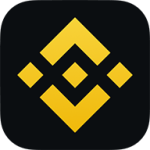





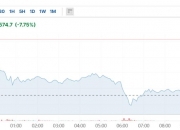
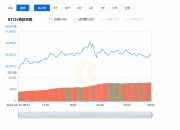
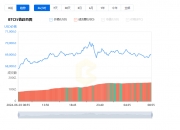
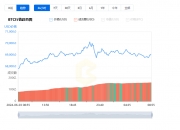
发表评论